Check if the camera driver is installed
1. Turn the camera off.
2. Ensure that a Nikon-approved memory card is correctly inserted in the camera.
3. Connect the camera to the computer using the supplied USB cable.
4. Turn the camera on.
If the camera driver is correctly installed, it will be displayed in the Device Manager as shown below.
Windows 10: Windows System > Control Panel > Hardware and Sound > Device Manager.
Note that depending on the camera and Windows OS used, the camera may be listed under another category.
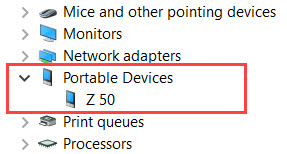
If the camera is not displayed in the Device Manager, try the following troubleshooting steps.
Turn the camera off while reconnecting cables and then back on again to check communication with the computer.
- Check that the supplied USB cable is connected securely at both ends (camera and computer).
- Try connecting the camera to another USB port on the computer, sometimes the computer will auto-detect the camera when another port is used.
- If you are not using the USB cable supplied with your camera it may be the cause of the problem, try another USB cable.
- Do not use a USB hub.
- Antivirus software could be affecting communication with the camera. To check this, turn off antivirus software briefly and start the connection process again.
- Install free Nikon NX Studio software which will automatically install Nikon camera drivers to the computer. Restart the computer and then start the connection process again.
Alternative solution: use the memory card slot on your computer or an external memory card reader to download the images to your computer.
If the camera is displayed as an unknown device in the Device Manager (with exclamation mark), try the following troubleshooting steps.
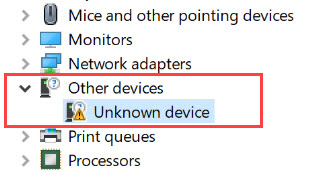
- Right-click on the unknown device and select Update Driver Software, the system may find and install the camera driver successfully.
- If updating the driver is not successful, right-click on the unknown device and select Uninstall then follow the instructions. Turn off the camera and disconnect it from the computer. Install Nikon NX Studio software which will automatically install Nikon camera drivers to the computer, then restart the computer to start the connection process again.
- Other USB devices connected to the computer could be causing a conflict. Unplug other USB devices one at a time and test camera connection again each time to try to find the source of the problem.
- Antivirus software could be affecting communication with the camera, turn off antivirus software briefly, and connect the camera again.
Alternative solution: use the memory card slot on your computer or an external memory card reader to download the images to your computer.